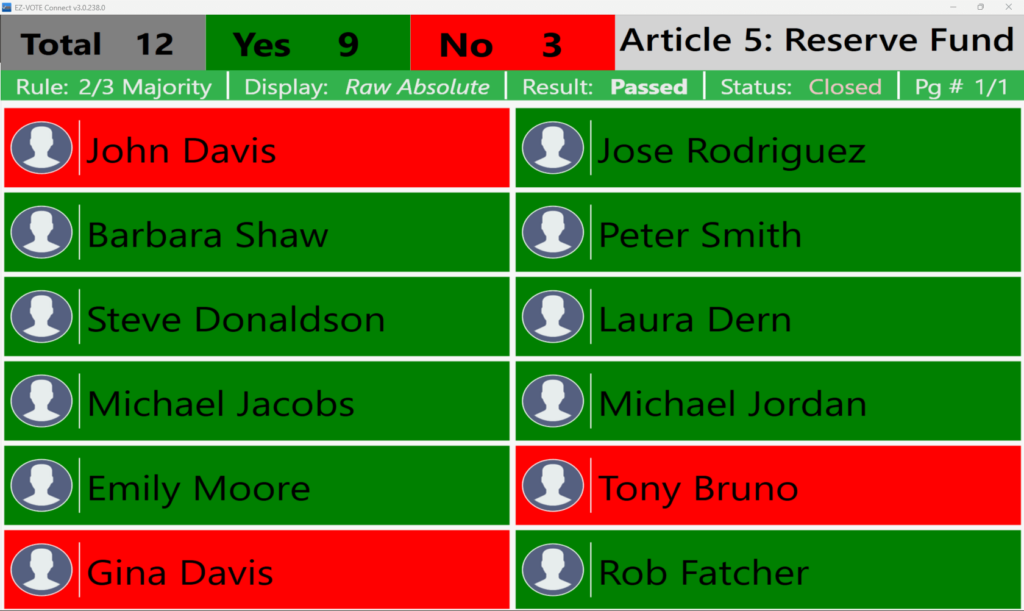Meetings can take place in a variety of locations, especially in the wake of the COVID-19 pandemic and beyond – which saw many towns, associations and businesses conducting their meetings in larger venues, outdoor areas, and everything in between. While our voting keypads have the capabilities to handle these unconventional voting locations and more, we wanted to take the flexibility of our electronic voting systems to the next level and allow for in-person and remote participants to vote on articles as if they were sitting in the same room. With TownVOTE’s hybrid voting feature, you can do exactly that – making it possible to vote on the issues that you care about right from your own home or any other remote location.
Creating a hybrid voting session in TownVOTE is the perfect way to vote when all of your participants are unable to meet in the same room. Offline participants can be added to your meeting through TownVOTE’s Participant List by clicking the “Offline” tab. The Participant List also has the option to add online participants, and customize the data displayed on the login screen and ultimately the Voting Grid.
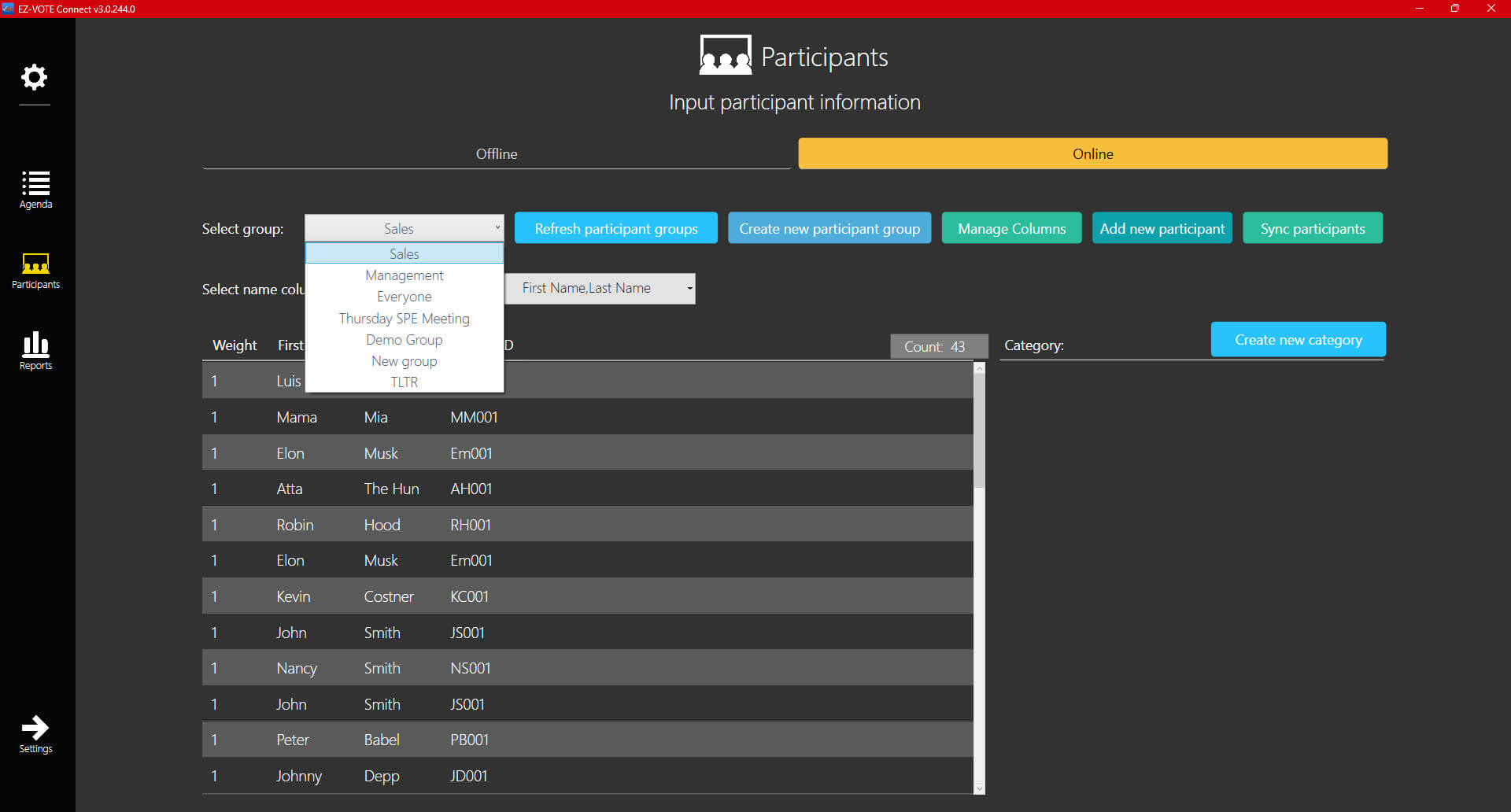
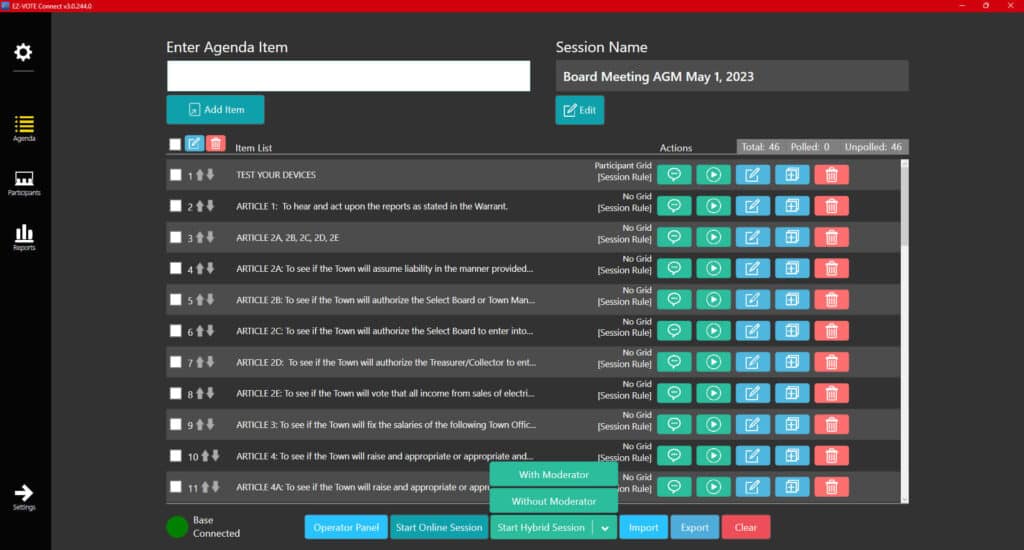
Once your Offline and Online Participant Lists are complete, you can start a hybrid voting session by clicking the “Start Hybrid Session” button at the bottom of the Agenda screen. Two options: “With Moderator” and “Without Moderator”, will give you the choice between managing incoming online participants yourself and delegating the role to a moderator of your choosing.
Online participants have the opportunity to join the voting session with a smartphone, desktop computer, or tablet as long as they have access to a modern browser and a stable internet connection. You can determine which login credentials are required by editing the columns in the Participant List; it’s common to require at least ‘one thing you know’ (e.g., last name) and ‘one thing you’re given’ (e.g.Voter ID) when logging in.
Online participants also require a session Join Code in order to be approved for voting. If all credentials are entered correctly, participants will be automatically accepted by the system. If one or more of the fields are misspelled or incorrect, that participant will enter a waiting queue where the Moderator and/or the Operator can choose to manually let them in. This gives you full control over which online participants can vote – allowing your voting session to be fully secure.
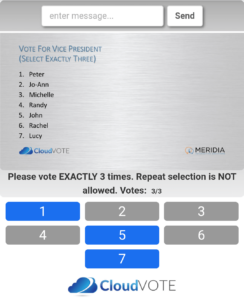
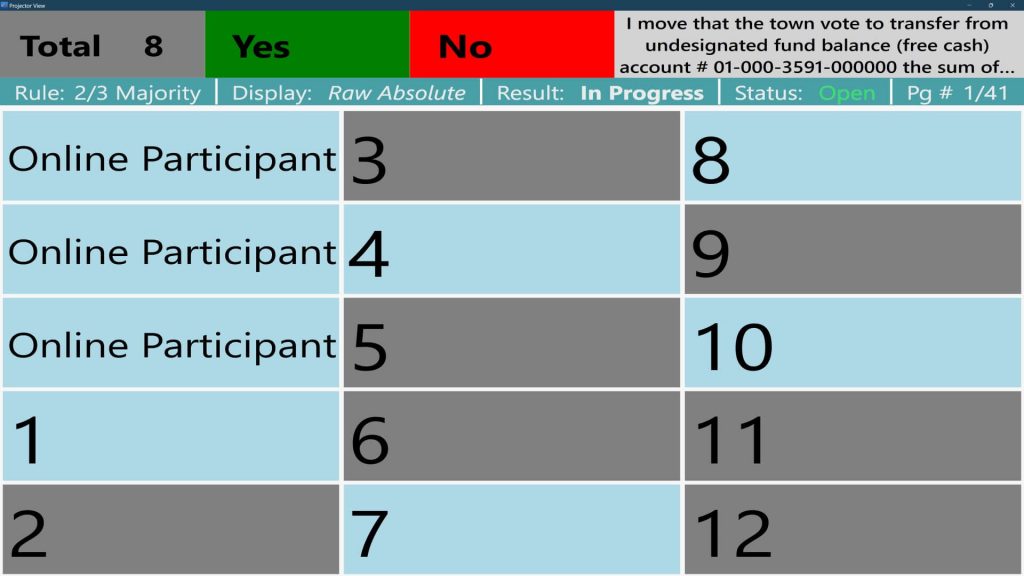
When voting starts, online users will immediately notice their name has an ‘activity indicator’ next to their name – green indicating that the user is online/active and red indicating that their device went to sleep, or is not reporting its status correctly. If the Participant Grid is enabled, offline users can be displayed using their name or simply their keypad number, while online participants can be identified simply as “Online Participant” if names are not required/welcome.
Whether online or offline, the process for voting is exactly the same. Online participants vote using their browser, and offline participants vote using their keypads. All votes are collected automatically and at the same time, so you can ensure that every participant’s vote has been counted – no matter where they are.
If using the Participant Grid, each individual voting box will light up in a different color, indicating that the vote has been received. Depending on other options, the voting box can also show real-time vote value (e.g., green for Yes and red for No vote).